Main window of DAEMON Tools Lite 10 allows you to get access to all features of the program. It consists of three parts:
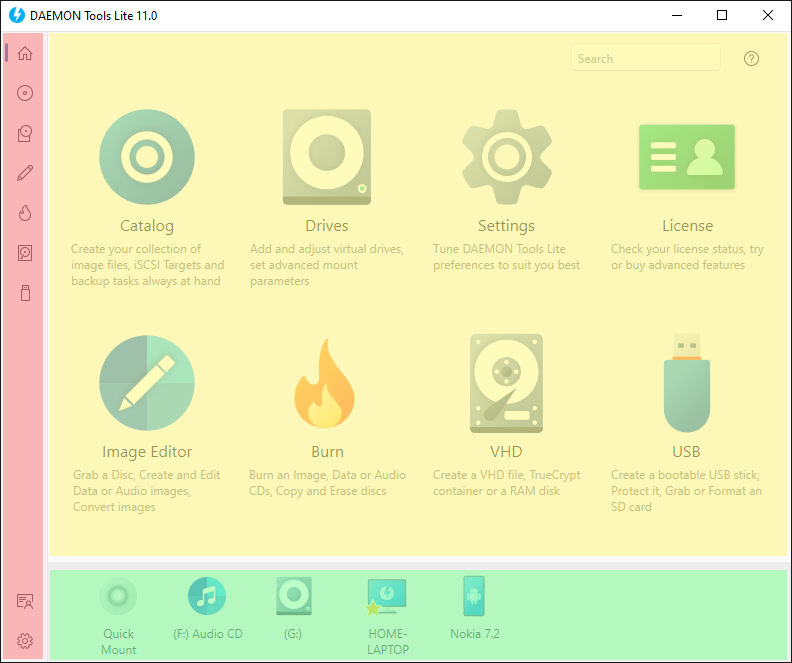
- Sidebar: the menu of the program. The first item in the sidebar refers to your catalog of Images and iSCSI Targets. Others describe a certain group of features.
- Main zone: shows the content of what is chosen in the sidebar.
- Devices panel: a panel with all mounted images from which you can manage the emulated drives or mount another image, and with all PCs from the local network that have DAEMON Tools Lite installed.
Sidebar
All DAEMON Tools Lite features are accessible from a single one sidebar. It includes the groups of free and paid features and also allows you to get access to the help guide, License page or Settings. To open a catalog of some feature group, you need to click on the needed item in the sidebar. If the group is unlocked, you will be able to choose the feature from the main window.
Sidebar includes the icon of the feature groups:
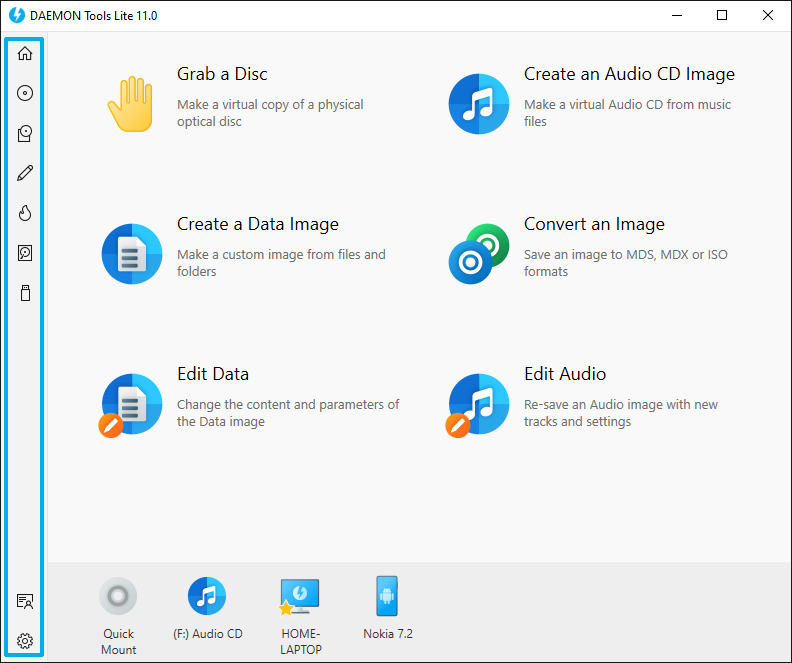
Main zone
By default, you can see all your Images in the main zone. If you open some group of features, the catalog of wizards is shown. If you choose a certain feature, you will be able to work with it here.
The catalog of wizards consists of all features included to a certain group. To unlock some group, visit License page. Also, you can use a Learn more link to find out more about each of groups. After the group is unlocked, no additional links and buttons are shown.
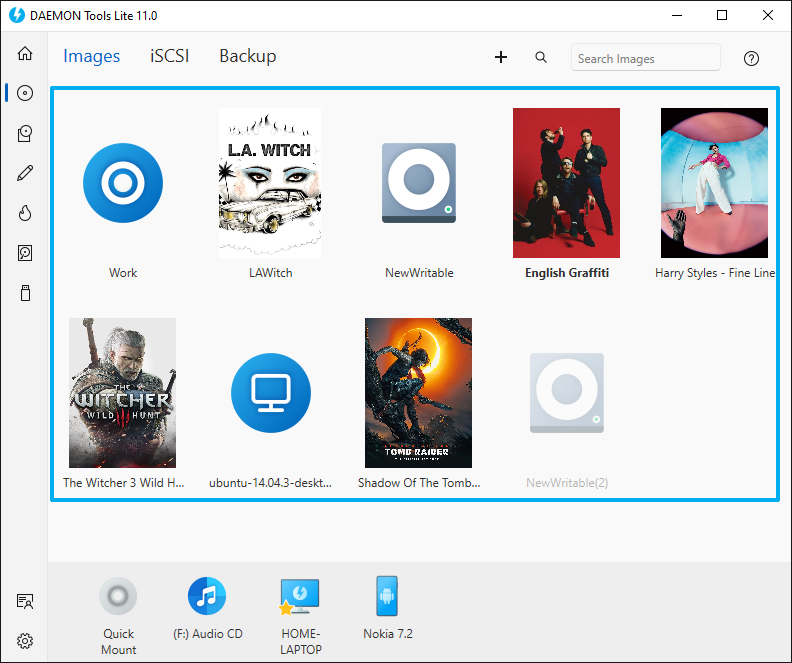
Devices panel
Since DAEMON Tools Lite 5, new device management system is introduced. Now, you don't need to create a virtual device before mounting. All you need to do is to mount any image you like, and the device will be created automatically.
If you do not want to get a new device each time you mount something, you can choose Mount to existing virtual drive option in General tab of Preferences. In this case, the previously created device will be unmounted and emulated again. Note that this feature has appeared in DAEMON Tools Lite 10.2.
Using the contextual menu of an emulated drive, you can adjust the device parameters or unmount it. Quick Mount button is the easiest way to choose some image and create a virtual drive for it.
Since DAEMON Tools Lite 10.7, Catch! feature appeared, and all the PCs from the local network that have DAEMON Tools Lite installed are indicated in Device panel as well.
