Protect a USB wizard allows you to encrypt the data on the USB stick in order to keep them secured.
Protect a USB wizard is a part of Bootable USB paid group. Learn more about the features included in Bootable USB group in the relevant article.
To protect a USB stick, click USB option in the sidebar, or in the main window, and choose Protect a USB from the catalog of wizards.
Here you need to perform several easy steps:
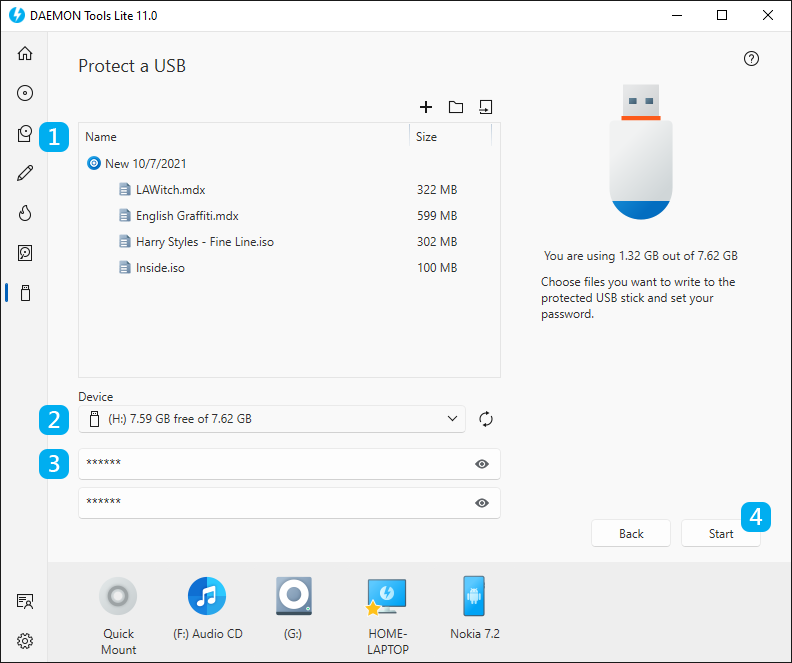
- Choose the list of the files you want to keep secured on the USB stick. Use the contextual menu and Add Files, Create Folder, Import From Image icons to adjust and arrange the list of files.
- Insert a USB stick and choose the Device in DAEMON Tools Lite.
- Enter and confirm your password.
- Click Start button to begin creating a protected USB or Back button to return to the catalog of Bootable USB group.
- Wait a few moments while data is written.
You will find an image and Extractor.exe files on your USB stick. To get access to the protected data, mount an image in DAEMON Tools or extract the files using Extractor.exe.