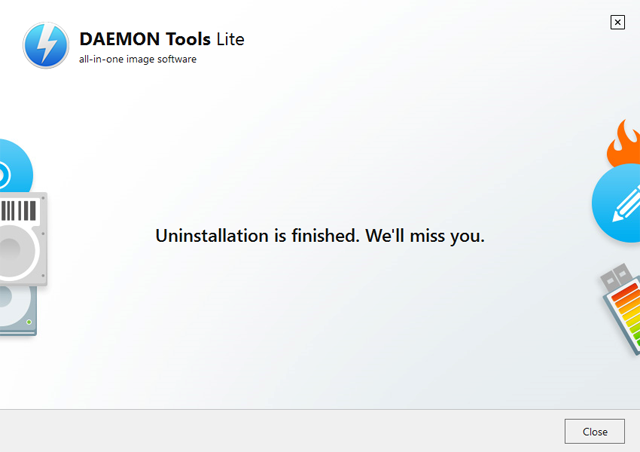To uninstall DAEMON Tools Lite, you need to start the setup wizard. There are several ways to do it:
- Go to the Control Panel, find Programs (or Apps & Features, if you use Windows 10) section, find DAEMON Tools Lite in the list and click Uninstall/Change (or Uninstall, if you use Windows 10) button:
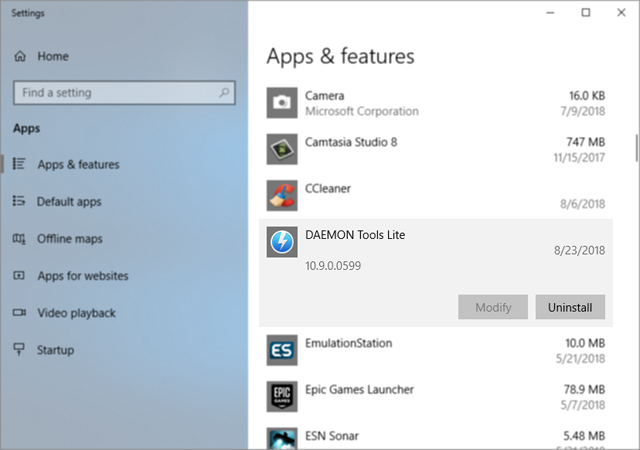
- Find DAEMON Tools Lite folder on your hard drive. The default folder is: "C:\Program Files\DAEMON Tools Lite". Execute "uninst.exe" file:
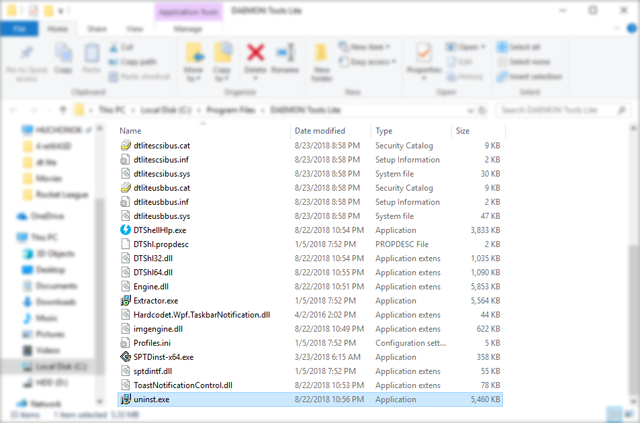
No matter which way you have chosen, you will see the following window:
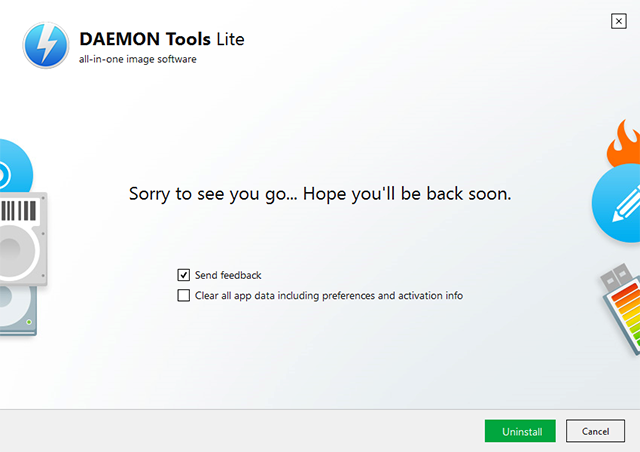
- Check Send feedback option to let us know why you have uninstalled our software
- Check Clear all app data including preferences and activation info to perform the clean reinstall (remove all the preferences, license and additional files)
Please note, that if you wish to fix some driver issues by reinstalling DAEMON Tools Lite, make sure you have Clear all app data including preferences and activation info setting activated during the uninstallation process.
Click Uninstall button and wait a few moments until DAEMON Tools Lite is being uninstalled. In a few seconds, DAEMON Tools Lite will be completely removed from your hard drive. Click Close button to exit the installation wizard: