General settings of DAEMON Tools Lite include the following options:
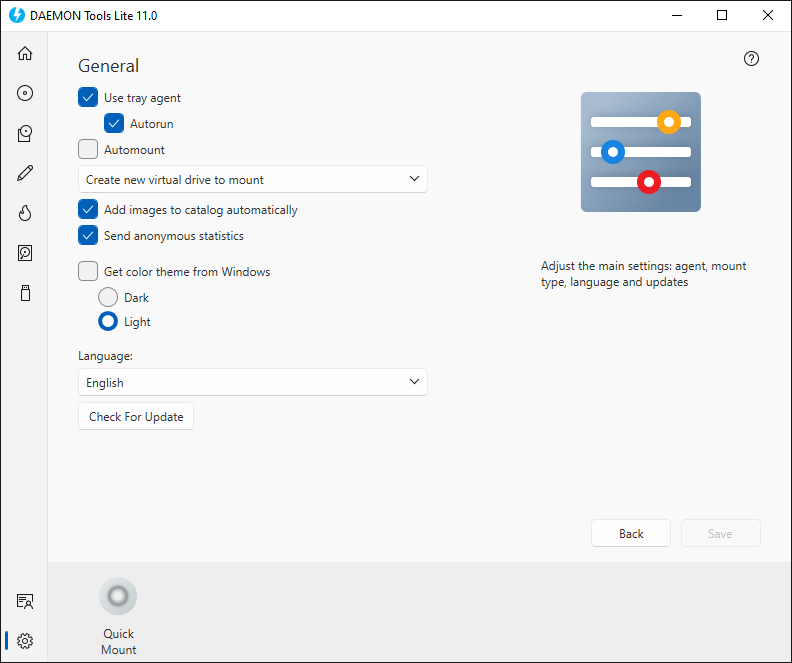
- Use tray agent option enables an icon in the task bar that allows performing several basic operation without openning the main window of the program. If Autorun option is checked, tray agent will be launched after operating system startup.
- Automount option makes all previously mounted devices ready to use after the system restart.
Please note, that Automount requires tray agent to be on. If it is checked, tray agent will be launched after system startup to create the virtual drives. If Use tray agent option is unchecked, after successful autmount, tray agent will be automatically closed.
- Create new virtual drive to mount and Mount to existing virtual drive options allows you to choose whether you want to create a new device each time the new image is mounted or whether you want to re-mount the previously created drive.
- Add images to catalog automatically options allows DAEMON Tools Lite to include all newly created image files and virtual hard disks to your collection.
- Send anonymous statistics option gives the program permission to trace how you use it in order to improve the user interface in the upcoming versions.
- Transparency effects option permits you to adjust the appearance of DAEMON Tools Lite window
- Get color theme from Windows option permits you to apply the Windows color scheme to DAEMON Tools Lite. If unactive, it permits you choose the theme manually.
Note, that our application also supports the Contrast scheme. However, Light or Dark options do not affect the appearance of the DAEMON Tools Lite window when the Contrast sheme is chosen in the system. This way, it's simply inherited by the application.
- Language drop-down list allows you to change the localization of the program.
- Check for updates automatically option allows DAEMON Tools Lite to connect to the servers from time to time to find out whether the newer version of the software appeared. Check now button goes to the server immediately.
Click Apply button to save the changes or Back to quit the Preferences without saving.