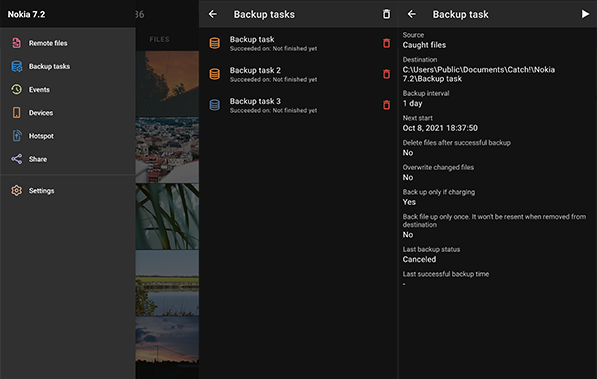Once the backup task is created, you will be redirected to the list of Backup Tasks where you will see the short description for the newly created task, and all the other existing backup tasks:
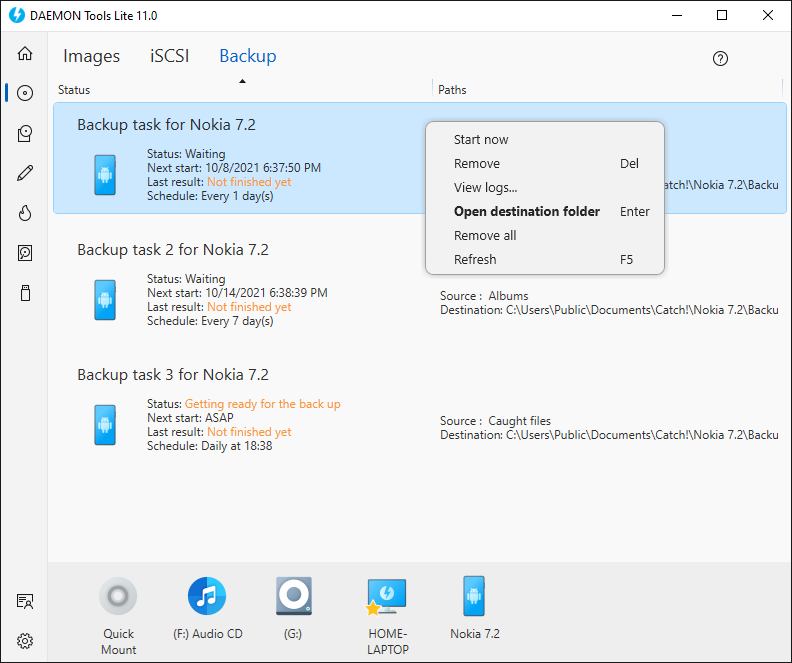
Using the task contextual menu, you can:
- Start now: launch the backup task in one click
- Remove: delete the chosen backup task
- View logs...: learn more details about a certain task
- Open destination folder: proceed to the folder that contains backup
- Remove all: delete all the backup tasks
- Refresh: set all your backup tasks up to date
Catch! Android permits to view the information about backup tasks in the application. To do that, open the menu in the upper left corner, pick Backup tasks, then choose the task you want to know more about: