Since DAEMON Tools Lite 10.12, you can create file backups for mobile devices. It allows you to copy files and folders to local or network storage. Also, you can adjust the schedule for the backup tasks, so your files will be totally safe, and DAEMON Tools Lite won’t bother you while working.
First of all, you need to download and install Catch! from Google Play or App Store, and make sute that the mobile device is connected to the same network that PC is. Once the device appears in device panel in DAEMON Tools Lite, you can open its contextual menu, and pick Create a Backup Task:
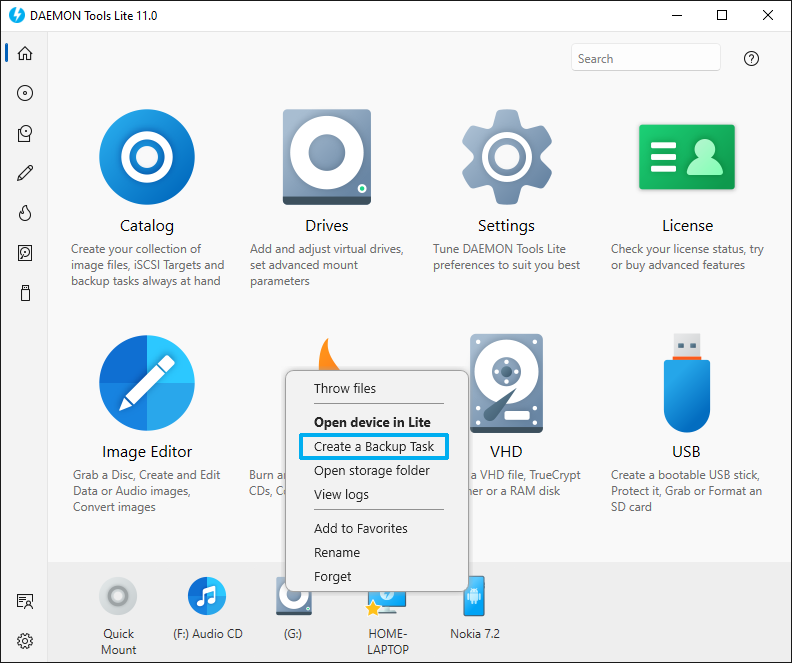
Now, you need to configure the following options:
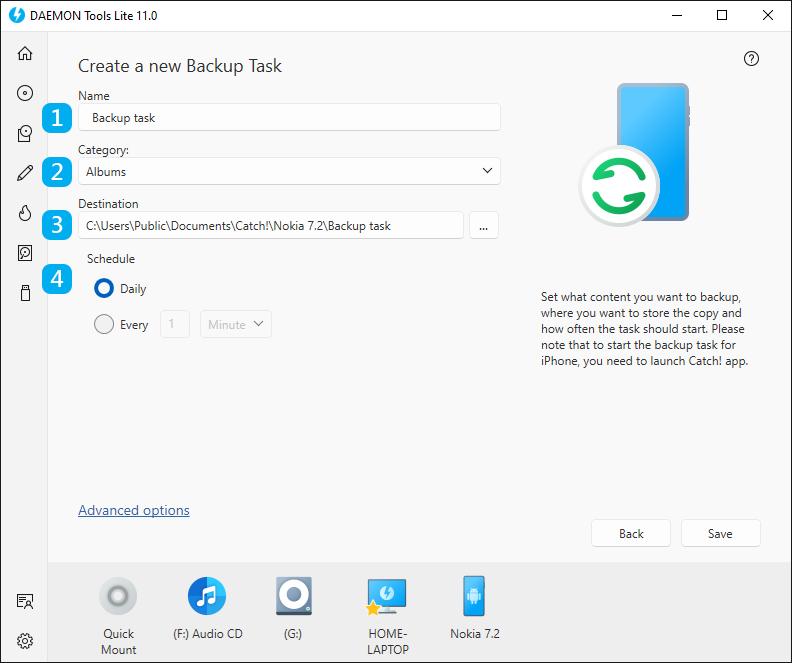
- Set the Name of a backup task
- Pick one of 4 Categories you want to create the backup of (Album, Gallery, Download, Internal storage, SD Card for Android devices, and Albums, Photos, Received files for iOS devices)
- Define the Destination of backup
- Pick the Schedule for how often to do backups
You can also dig deeper and configure Advanced options for backup tasks:
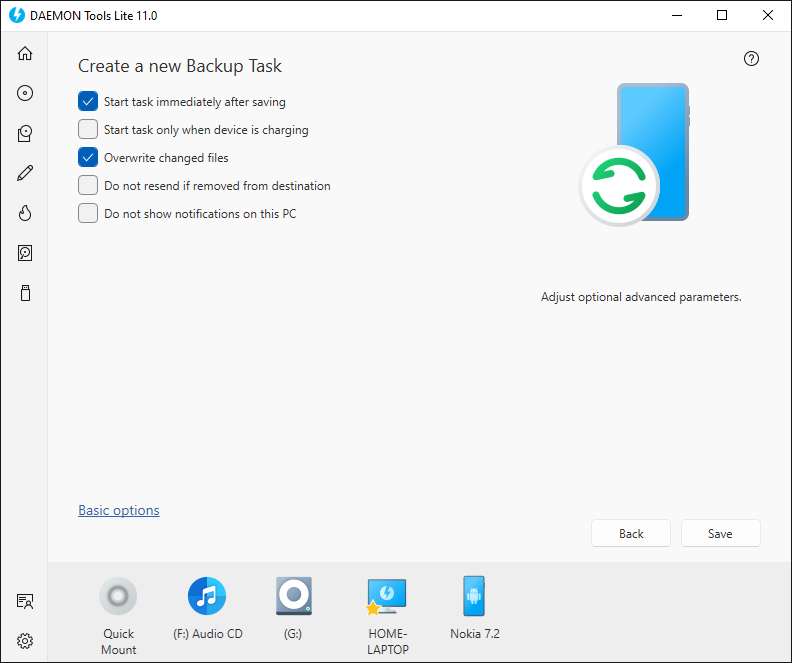
- Start task immediately after saving
- Start task only when device is charging (only for Android devices)
- Overwrite changed files
- Do not resend is removed from destination
- Remove from source after successful transfer
- Do not show noficications on this PC
Once the task is created, press Save, and you will be redirected to the list of backup tasks.