Windows Integration is an advanced feature that permits to access DAEMON Tools Lite features right from the contextual menu while in Explorer. To use this feature, go to the License tab, pick Windows. You can start the three-day Trial or Buy Windows Integration feature.
Settings
To enable this feature, go to Settings -> Integration, pick the needed file associations, check the Enable Windows Integration and press Apply. Now you can access the following features from Explorer directly:
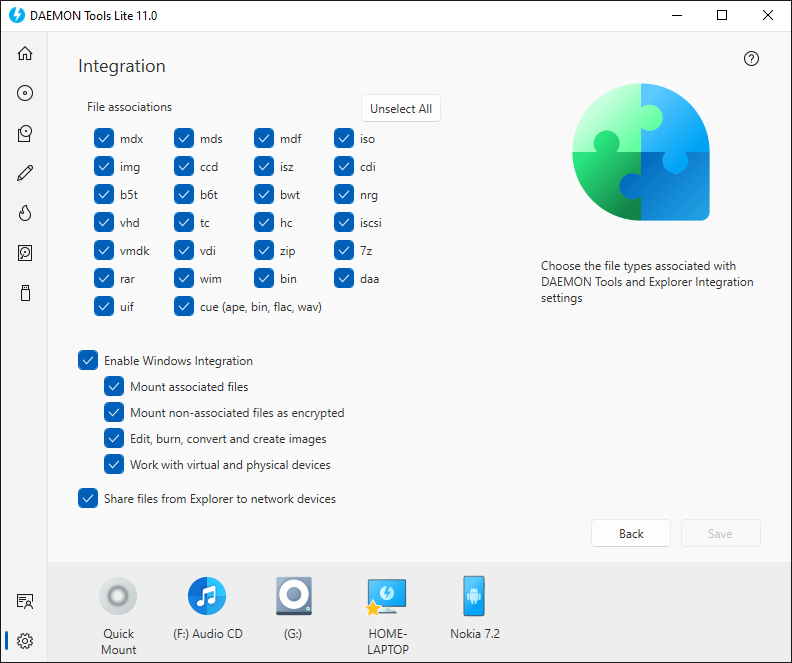
- Mount associated files option permits to: Mount to existing device, Mount to a new DT, SCSI or IDE device, Mount to physical drive, from contextual menu in Explorer. Available for all Image files.
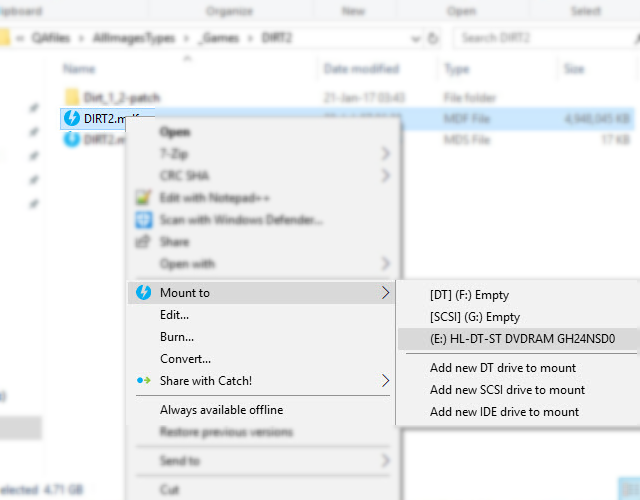
- Mount non-associated files as encrypted option permits to “hide” your encrypted files by changing their extension. Starting from DAEMON Tools Lite 10.7, you can change the file extention to *.txt (or any other you prefer) so nobody except you would know it's actually an encrypted file. DAEMON Tools Lite offers to mount this file anyway. Note that as any encrypted file, it will need a password. Available for all non-associated file types.
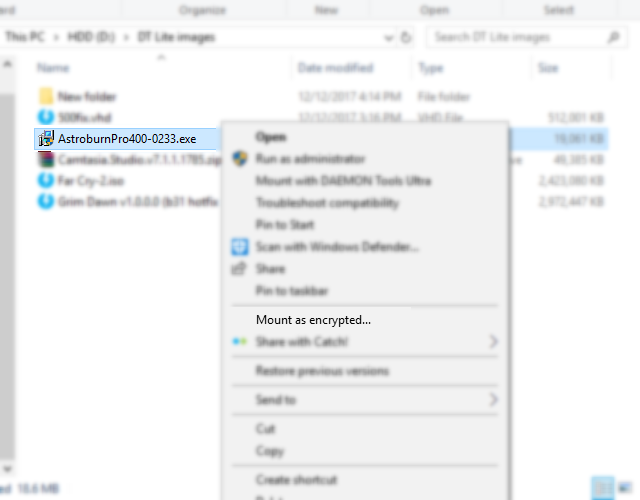
- Edit..., Burn..., Convert... and Create an image... option permits to access the mentioned features from contextual menu. Edit, Burn and Convert options are available for image files, Create an image option will appear for any files and folders.
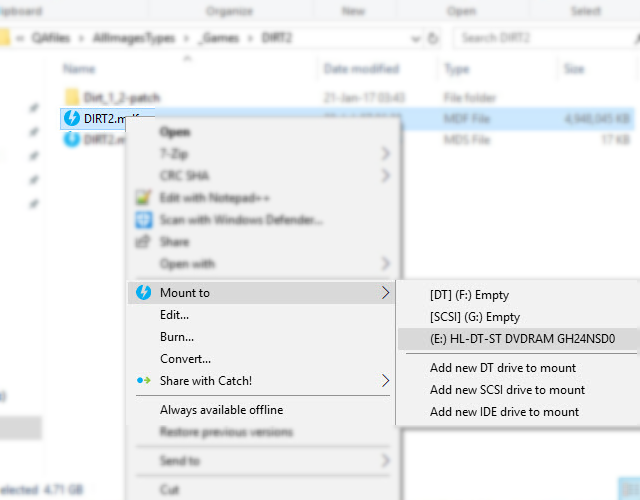
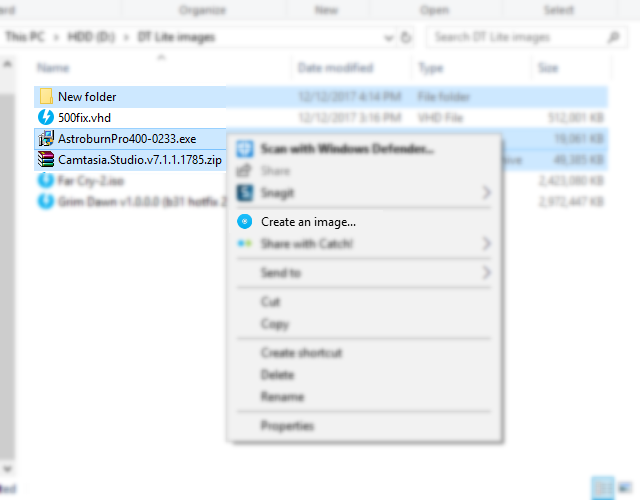
- Work with virtual and physical devices option permits to Create a RAM disk..., Mount..., Unmount or Remove virtual devices and Grab a Disc... from the contextual menu in Explorer.
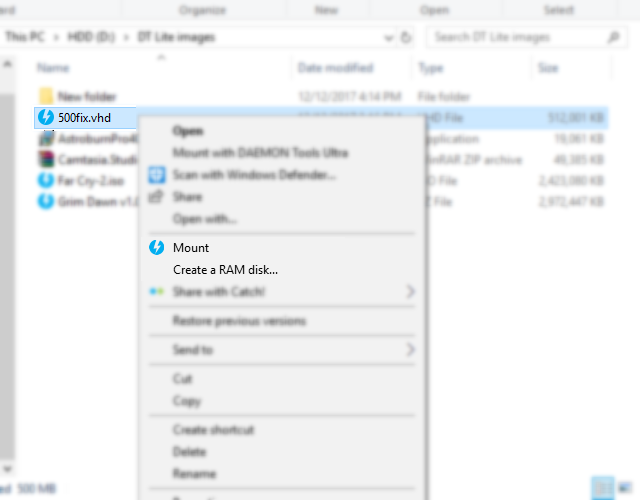
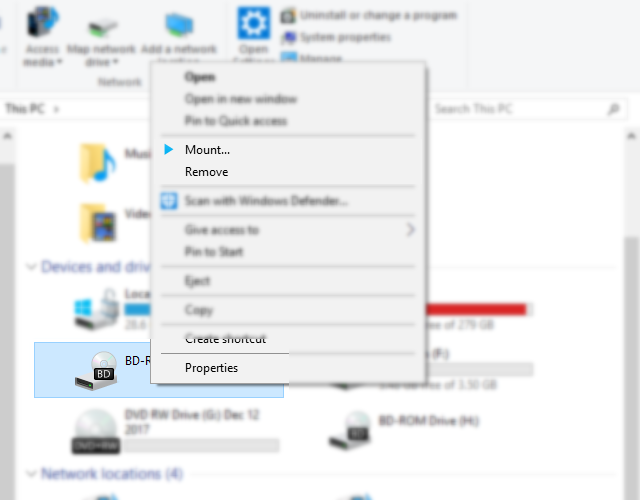
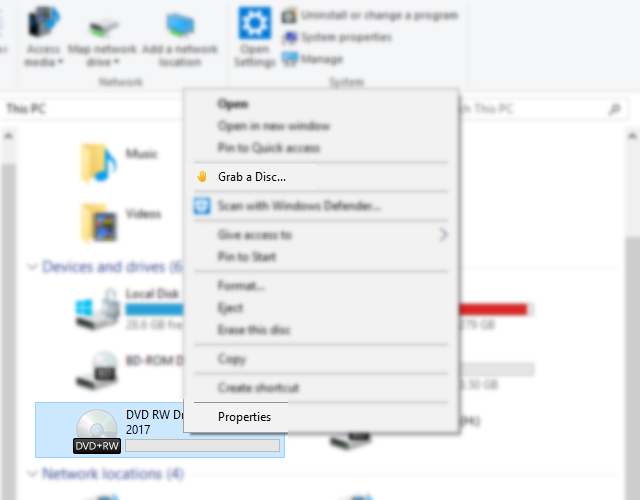
Make sure you have set all the file associations correctly, otherwise DAEMON Tools Lite will not be able to define the Shell Extensions a certain file needs. For example, if the .iso file is not associated with DAEMON Tools Lite — only the Mount as encrypted option will be available in the contextual menu. To check the file associations go to Preferences -> Integration*.