Create an Audio CD Image wizard allows you to make a virtual disc with music files.
Create an Audio CD Image wizard is a part of Image Editor paid group. Learn more about the features included in Image Editor group in the relevant article.
To create a new virtual disc with music, click Image option in the sidebar, or in the main window, and choose Create an Audio CD Image from the catalog of wizards.
Then you need to perform several easy steps:
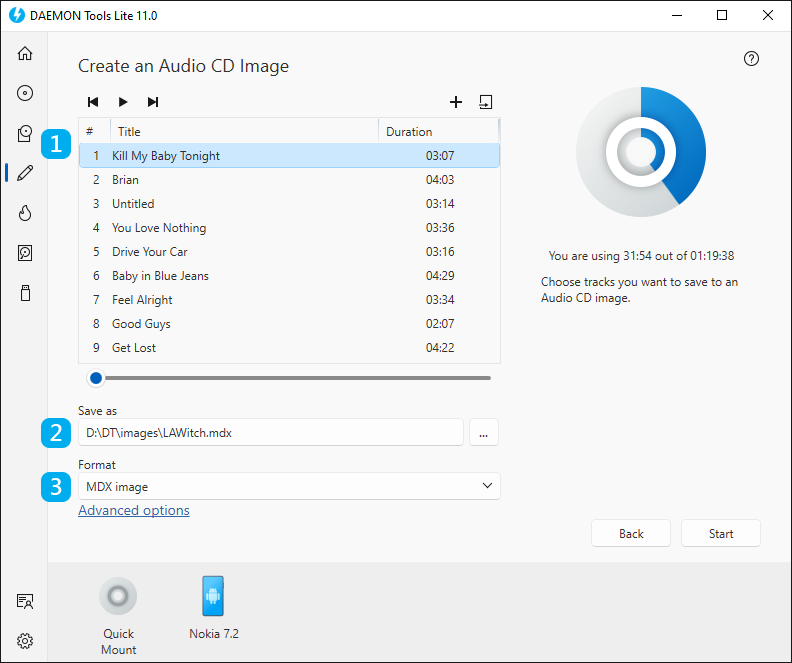
- Choose audio files you want to add to the image. Use Add Files and Import From Image icons to fill the list and the contextual menu to rearrange the tracks. Also, you can listen to added files using simple audio player embedded to DAEMON Tools Lite.
- Choose the name and the path for the image.
- Choose the Format of the future image (MDX, MDS/MDF).
The basic options are adjusted, so now you can click Start button and begin creating an Audio CD image. Also, you can set Advanced options. To go to Advanced options, click the link in the bottom of the wizard. Here you will be able to:
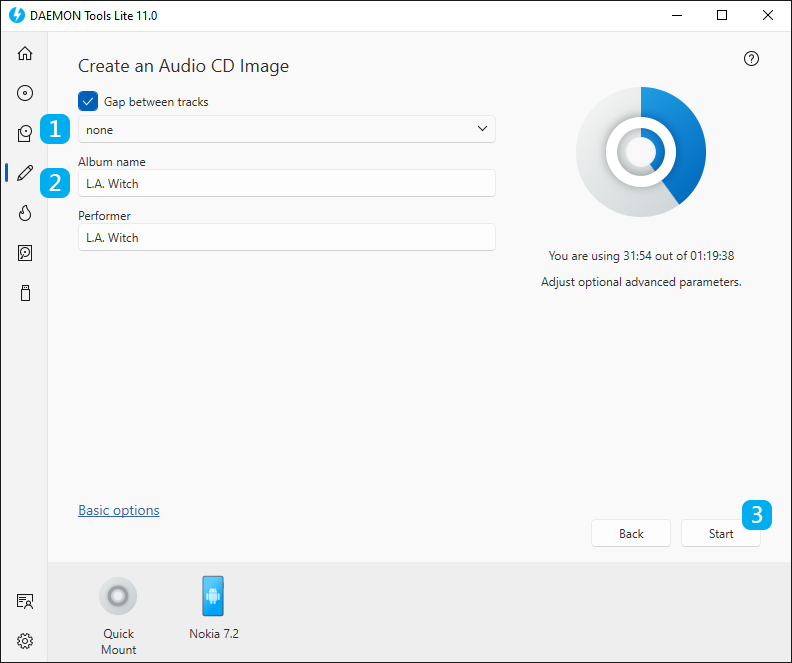
- Check Gap between tracks option and choose the needed interval if you want to add spaces between music files.
- Add or edit Album name and Performer for the CD-Text.
When everything is adjusted, click Start button (3) to begin creating an image or Back button to return to the catalog of New Image group. Then wait a few moments while an image is being created.